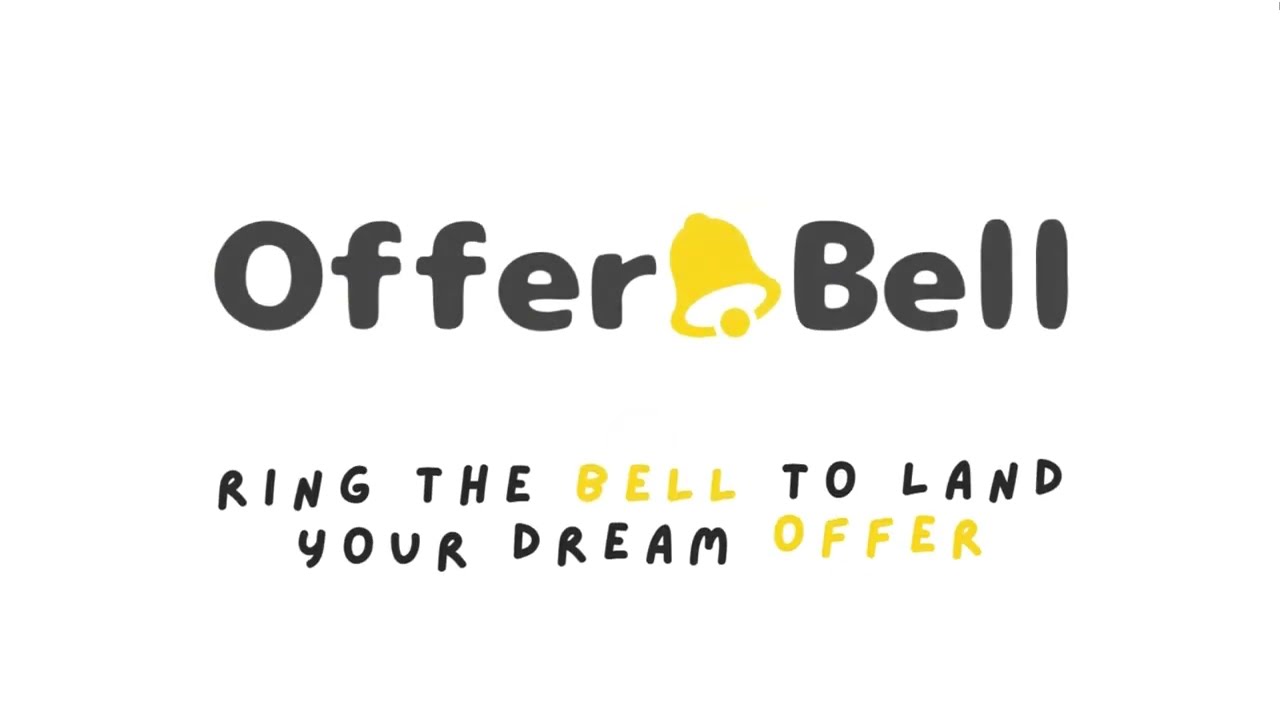Live Interview Guide
-
Click your interview meeting invite link and launch the meeting from your browser instead of the meeting app.
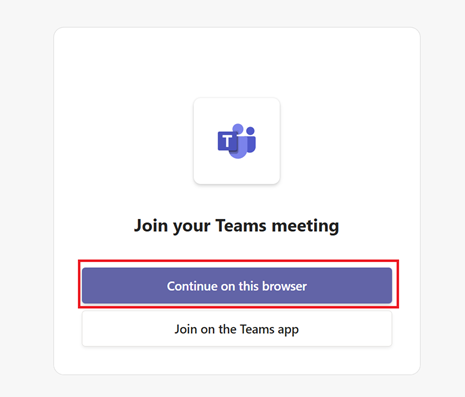
-
Log into your Offer Bell account and select “Resume” from the left-hand menu.

-
Upload your resume in PDF or DOCX format.
-
Select “Interview” from the left-hand menu.
-
Click the “General Interview” button.
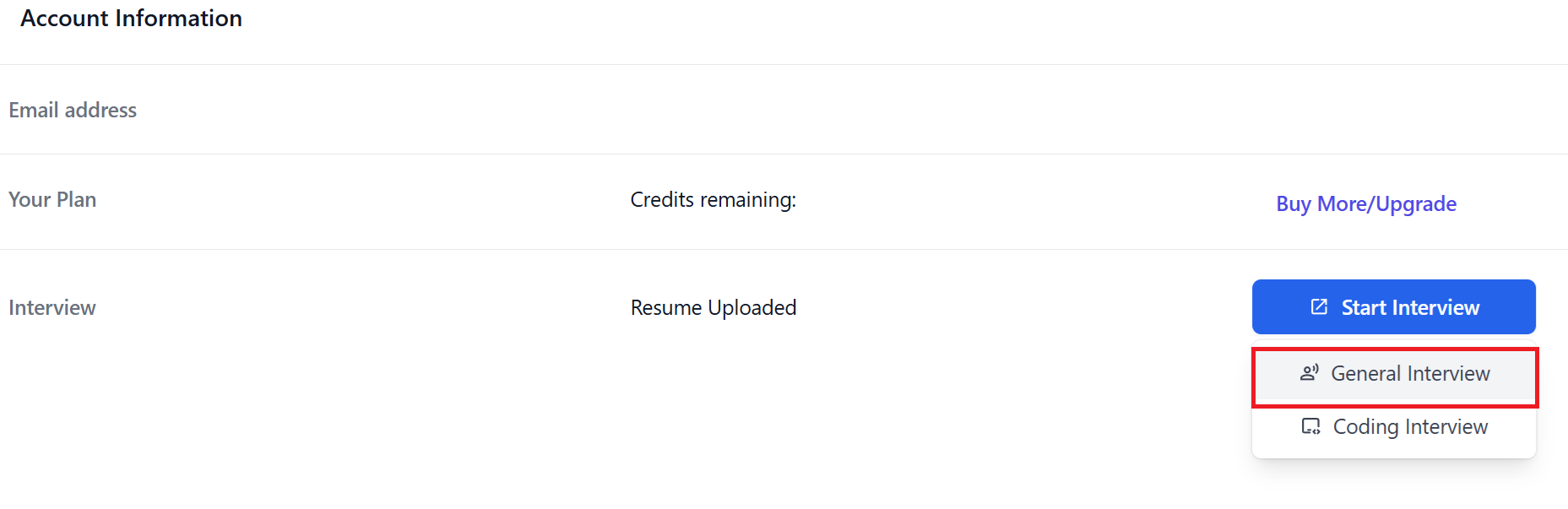
-
Select your preferred microphone and fill up the interview details including your resume, role, company name, and job description from the window prompt.
-
Click the “Launch” button to enter the interview room.
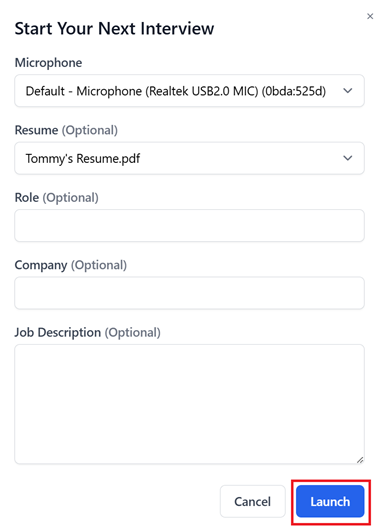
-
Select the web tab at which the interview will be conducted, make sure the “Also share tab audio” toggle switch is enabled, and then click “Share”.
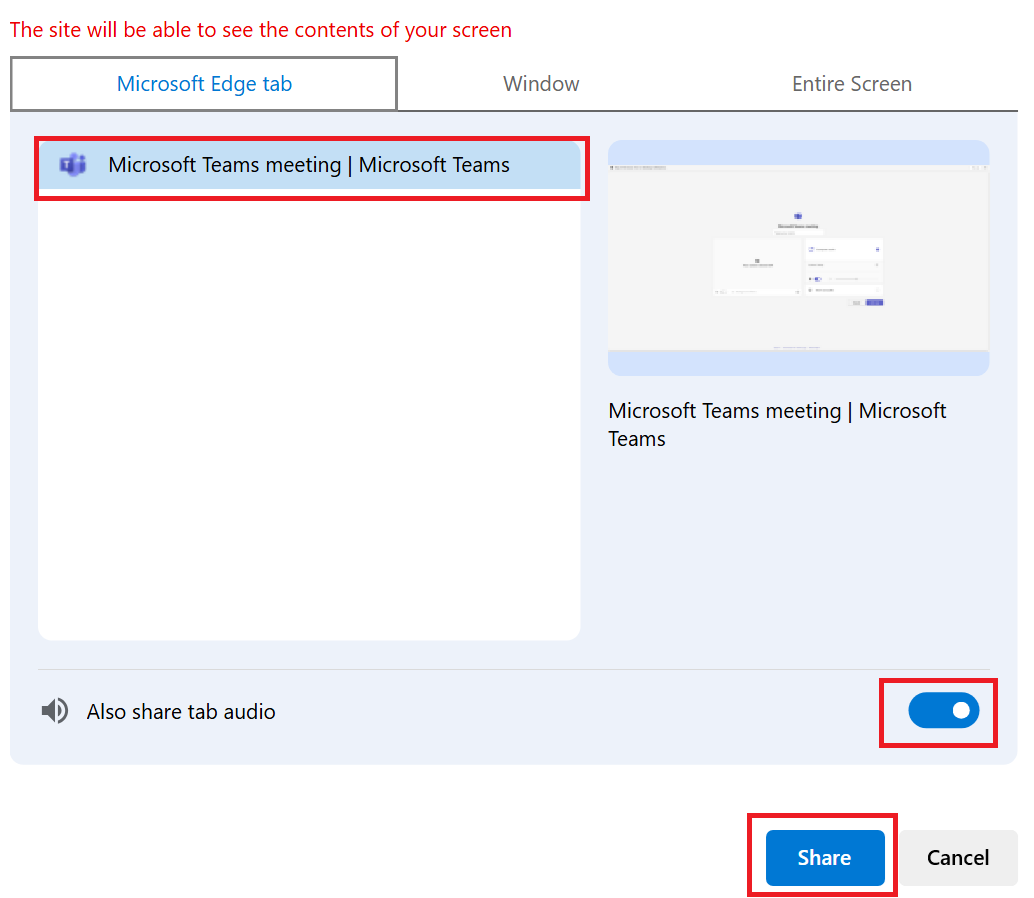
Important Notes
- Only Chromium-based browsers are supported, e.g., Chrome, Edge, Opera.
- On MacOS, only web tab sharing is supported.
- On Windows, both web tab sharing and entire screen sharing are supported.
- Tip for Windows Users: You can launch the meeting from the meeting app and listen to the entire screen share, as the system audio is captured in this case.
- To start the interview Copilot, you need either a valid subscription or a balance of at least 1 credit.
- Bluetooth earbuds are not recommended on Windows as it may cause issues with the microphone audio capture.