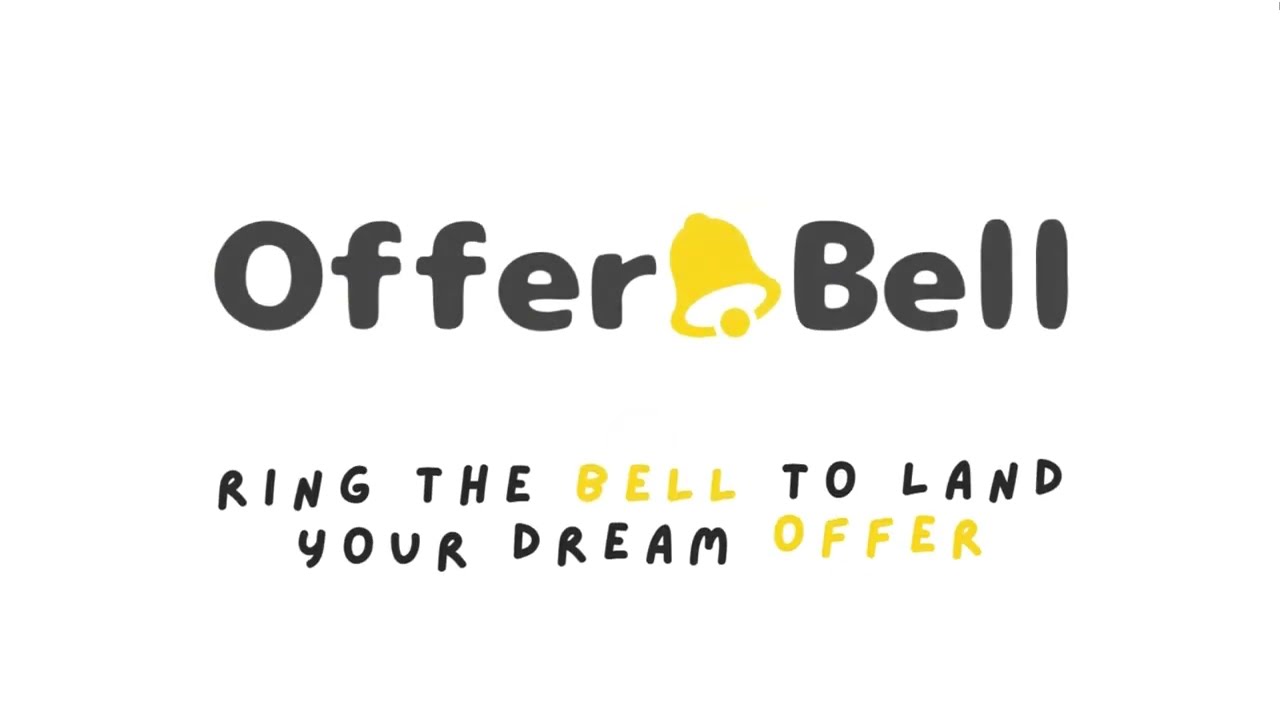Mock Interview Guide
-
Log into your Offer Bell account and select “Resume” from the left-hand menu.

-
Upload your resume in PDF or DOCX format.
-
Select “Interview” from the left-hand menu.
-
Click the “Mock Interview” button.
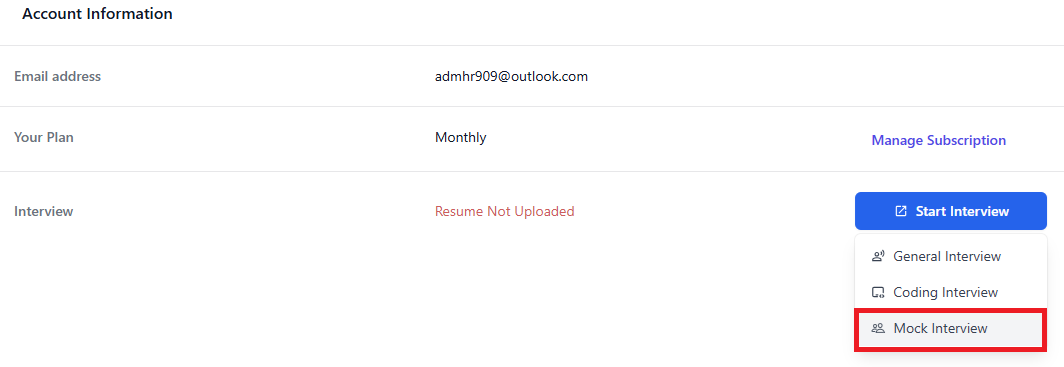
-
Select your preferred microphone and fill up the interview details including your resume, role, company name, and job description from the window prompt.
-
Click the “Launch” button to enter the interview room.
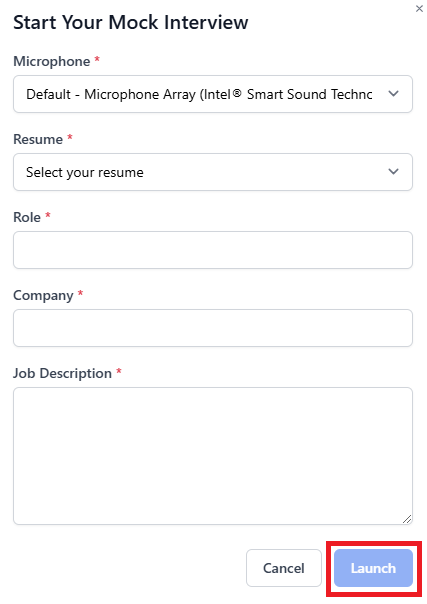
-
Once the service is ready, the Virtual Interviewer will initiate the session with a greeting, followed by the first question.
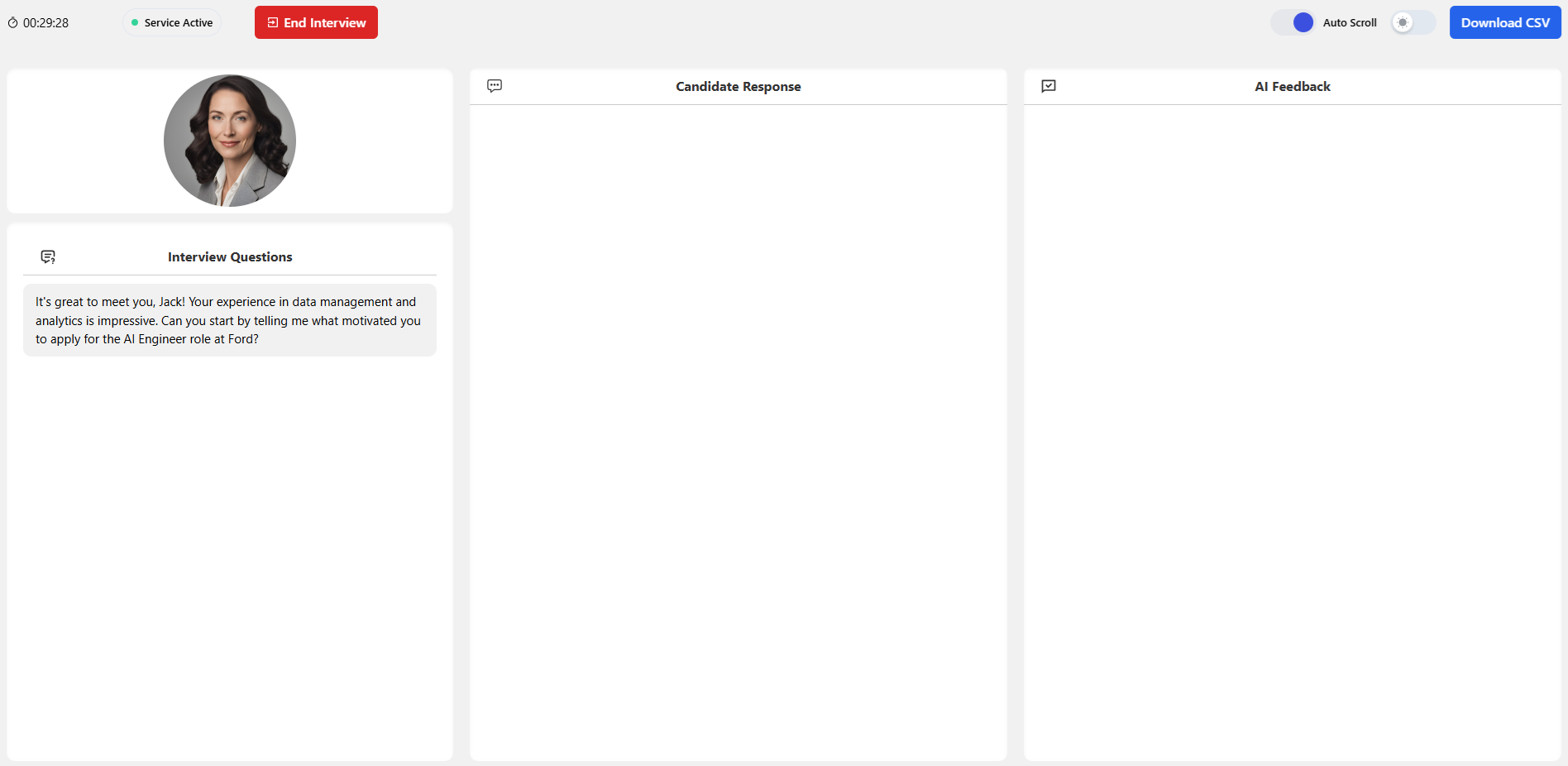
Important Notes
- Only Chromium-based browsers are supported, e.g., Chrome, Edge, Opera.
- To start the interview copilot, you need either a valid subscription or a balance of at least 1 credit.
- Bluetooth earbuds are not recommended on Windows as it may cause issues with the microphone audio capture.